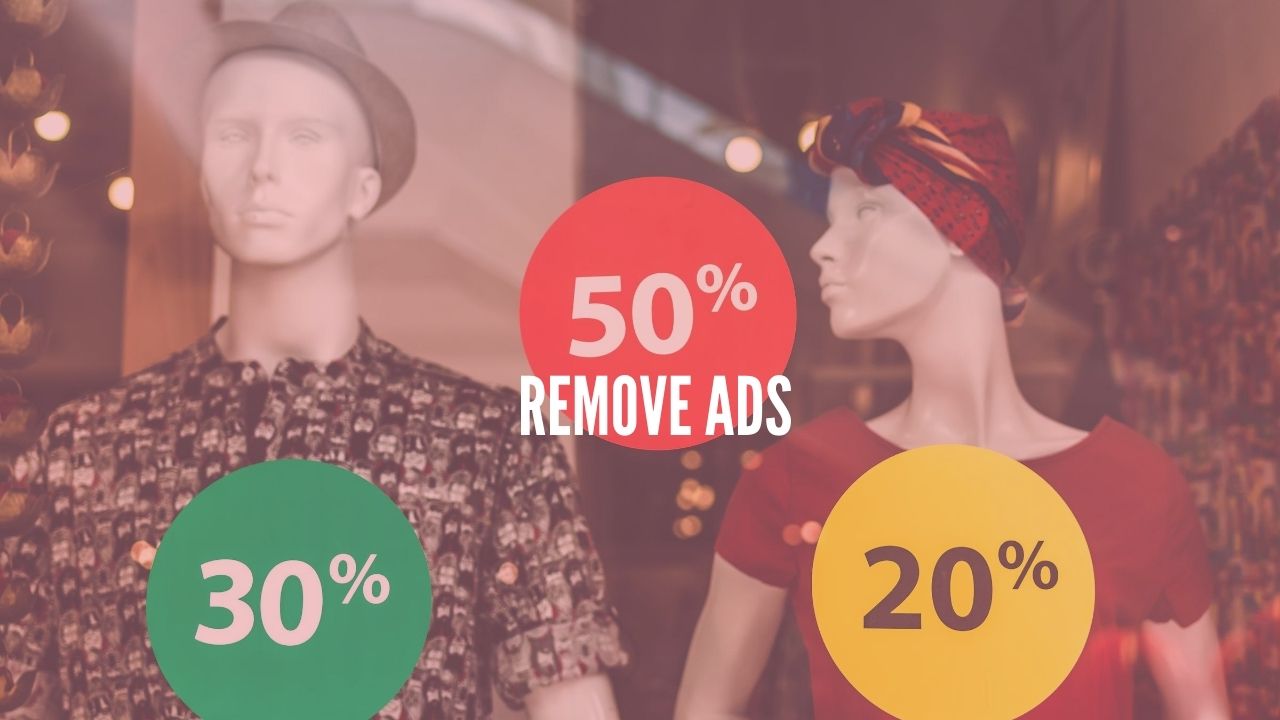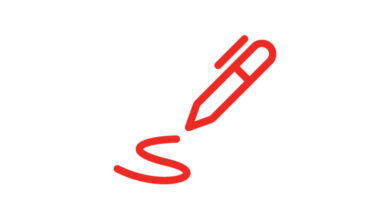Pen drives or rather flash drives are very important accessories at a present date in the field of IT. We know that formatting a device helps it work efficiently and normally. And in the case of flash drives, we should format a pen drive once before using it for the first time also. And this is done to make it work normally with all the compatible operating systems, whether it be Windows, Linux, or iOS.
Now formatting a pen drive is a question for many people. There are people who come up with the verdict that their flash drive has stopped working properly after formatting. To avoid such a situation, one must know the correct way to format a pen drive on Windows.
Also Read: Top 10 Antivirus Software for Windows 10
So let’s ponder on how to format a pen drive on Windows, and the process is very much similar on Windows 7, 8, and 10.
- Insert the pen drive in the system.
- Go to My Computer/ This PC.
- Right-click on the drive showing up for the inserted device.
- If the drive is not showing up, insert it properly, or change the USB slot.
- Now, click on the Format option available, after which a dialogue box will appear asking a few more details for the procedure of formatting the device.
- Now, select the type of device (for eg. NTFS, FAT, FAT32, etc.). And click on Start Format.

Thus, these were a few simple steps that can be used to easily format a pen drive on Windows. Also, this method can be used in any of the Windows Operating System i.e. 7, 8, or 10.