Moving with the new normal everyone is busy with attending online meetings or webinars. The webcam attached to the laptop is not of that good quality. Or some may need to purchase an external webcam for recording meetings. But here we are here to help. Forget Webcams use your mobile phone as your webcam. Let us know How to Turn Your Mobile Phone to Webcam?
1. For Android Phones(Windows PC)
Let us know How to Turn Your Mobile Phone to Webcam?

- Download the Droid Cam Application for Play Store.
2. Download the PC Client for Droid Cam In Your PC.
3. Make sure your desktop and phone are connected to the same Wi-Fi network or Is connected over USB/Ethernet. Now open the application on both the devices and do the necessary configurations.
You’re just one step closer to How to Turn Your Mobile Phone to Webcam?
4. Once this is done, Now Open Camera settings and add select your Droid Cam as default.
2. For iOS Users (Windows PC)
How to Turn Your Mobile Phone to Webcam?
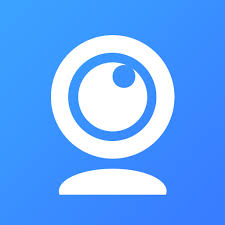
- Download IV CAM from the Apple App Store.
2. Download PC Client for IV CAM
3. Open The Application on both the devices it will get connected automatically and will be ready to use.
unfortunately, you’ll need to connect an external microphone, or else you need to pay a certain amount to unlock the feature.
3. For Android/iOS Users (MAC OS PC)
How to Turn Your Mobile Phone to Webcam?

- Download EPOC CAM on Android /iPhone from the respective App Stores.
3. Download PC Client on your MAC OS
4. Make sure your iPhone/iPad/Android and Mac are on the same Wi-Fi network and launch the apps.
5. Choose Epoc Cam as your camera and you’re done.




