Sometimes there are several reasons that you wanted to block a website on your mobile, Computer, laptop or in a Network. Whether it’s for your kids who stay up all night surfing Youtube, Facebook wasting their time or there might be some malicious websites that can deliver malware or virus or could steal information, in this case, how to block a website on chrome, safari, and firefox often comes to our mind.
You can either specifically block your website on your computer or in an entire network and there are different methods for blocking a website.
How to block a website in Windows Computer/Laptop?
Below method can be used to disable the access of unwanted websites to access in your PC/Laptop and this method works on both Windows 7 & 8.
- Log in with an account having Administration access and move to C:\Windows\System32\drivers\etc\
- Open a file named “hosts” in your notepad and the file will look like the below image.
- After that, you can specify the URL of the website to block. To block the particular website just add a line at the end of the file starting with 127.0.0.1 and the address of the website to block.
- You can add a list of websites that you wanted to block on your computer.
- Suppose you want to block facebook just add “127.0.0.1 www.facebook.com” without quotes and then save the file and reboot the PC and the particular website is blocked.
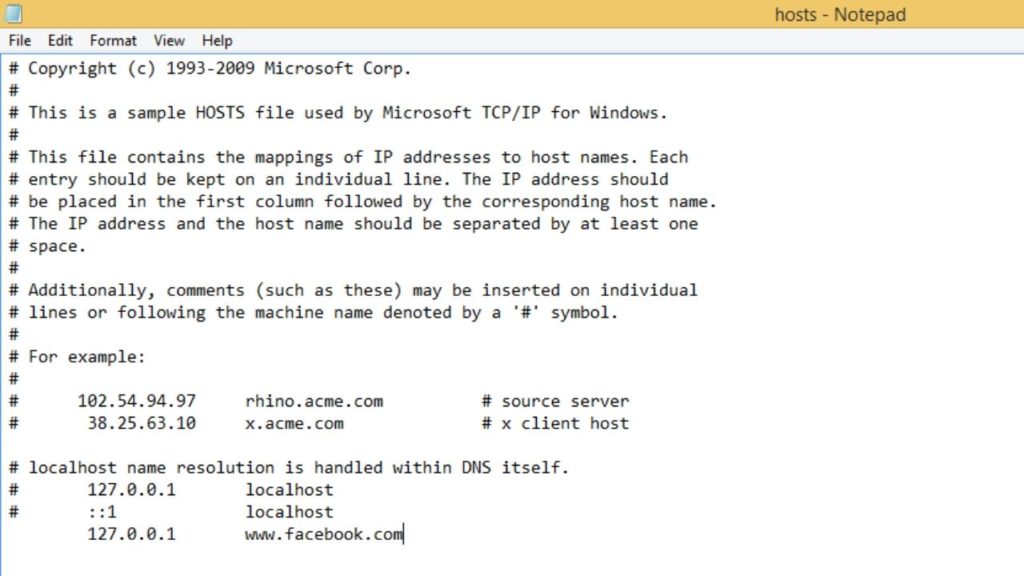
How to block a website in MAC?
- Open your Macintosh with an administrative account. Now open the Terminal.
- If you are familiar with the command-line interface type “sudo nano /etc/hosts” in the Terminal without quotes.
- A file will be opened in a text editor in the new line add the 127.0.0.1 and the URL of the website. Suppose if want to block Facebook just add “127.0.0.1 www.facebook.com” without quotes and press Ctrl+X and then Y to save the file.
- After saving the file restart the System and the particular website is blocked in your website.
How to Block a Website in Android Phone?
- Download ES File Explorer in your Android and tap on the left and move to the menu and navigate to Local/Device/system/etc.
- There will be a file named host open the with ES Editor and tap on the edit menu.
- In a new line add the 127.0.0.1 and the URL of the website. Suppose if want to block Facebook just add “127.0.0.1 www.facebook.com” without quotes and save the file.
- Reboot the Android device.
How to block a website in iPhone and iPad?
- Goto setting/general/restriction
- Enables the restriction and set the passcode for the restriction.
- After setting up the passcode scroll down and tap websites. There are several options to block adult websites or a particular website.
- You can block a particular website by tapping on add website tab and block them.
- After that, if you try to access a blocked website you will get a message that the website is restricted.





