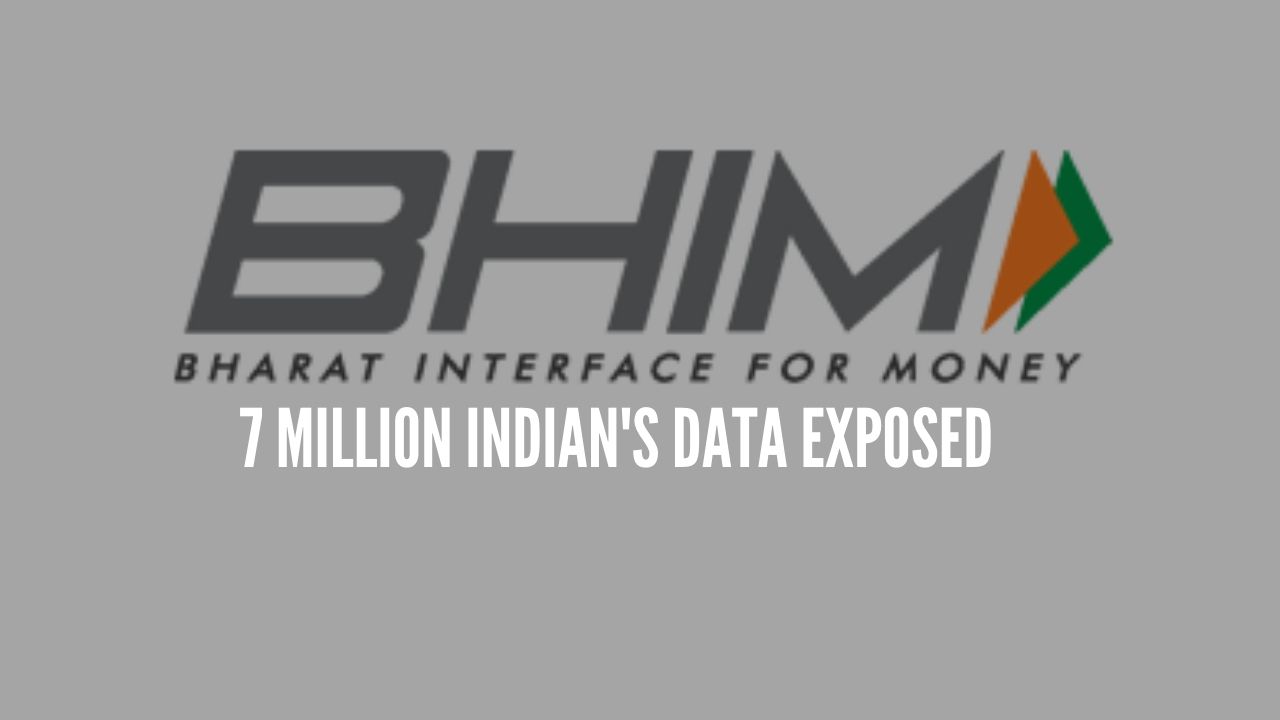Recently Nvidia rolled out a major GeForce driver update. It was presented at Gamescom, version 436.02. Usually driver updates aren’t super exciting, they tend to include day-one updates for new games, a few bug fixes and performance updates, you know the drill. But this particular driver update is one of the larger ones from Nvidia in recent months. It actually introduced several new and interesting features that we’ll be looking at today.
There are performance enhancements for games like Apex Legends and Forza Horizon 4, promising up to 23% faster performance compared to driver 431.60 with some RTX GPUs. We verified this already when testing the RTX 2070 Super against the Radeon RX 5700 XT, these two games in particular received hefty performance gains.
New features – Nvidia
Other new features include GPU integer scaling, which is fantastic for retro gaming and pixel art games. We have 30-bit color support, also introduced to a recent Nvidia Studio driver. We have more G-Sync Compatible monitors. And crucially, we have two new additions that rival some of AMD’s latest features for their graphics cards. https://en.m.wikipedia.org/wiki/Nvidiar
Basically the same as Anti-Lag. Both technologies delay the CPU from gathering inputs and processing frames until just before the GPU is ready, reducing input lag in GPU bound scenarios. This can reduce input lag by nearly one full frame in best case scenarios. This also puts to bed the fact that Anti-Lag and this new ‘Ultra Low Latency Mode’ are not the same. Nvidia’s Control Panel distinguishes between the two modes through a new Low Latency option, with “On” meaning the previous setting where Max Prerendered Frames = 1, and “Ultra” meaning the new low latency mode equivalent to Anti-Lag.
They performed some brief testing with Nvidia’s Ultra low latency mode and came to the conclusion it basically works the same as Radeon Anti-Lag. In general, it’s a neat feature, but in already optimized situations for low latency gaming like playing at a very high framerate, it has a limited impact.
Sharpening filter
The bigger addition to this new driver is a new Freestyle Sharpening Filter. Just recently we looked at AMD’s Radeon Image Sharpening (RIS) and came to the conclusion that Nvidia’s (now dated) Freestyle sharpening was not up to par from neither a visual quality nor performance standpoint. But Nvidia has revamped their sharpening option available through Freestyle. This new filter sits as a standalone option, separate from the detail filter, that’s simply called “Sharpen”. It can be used in all the ways that Freestyle has been accessible for years. So that means on any Nvidia GPU through GeForce Experience, provided the game is included in Nvidia’s whitelist of over 600 titles. It covers all of DX9, DX11, DX12 and Vulkan APIs.
How to Use Freestyle Sharpening
To use the new sharpening filter, it’s simple. In a supported game, hit Alt+F3 to open up the Freestyle overlay. From there you can choose the Sharpen filter, and you’ll notice there are two controls. One to adjust the sharpening strength and another for grain rejection. An individual game basis saves these settings.
Image Quality Comparison
For image quality comparisons, let’s start here with the Metro Exodus menu. It is such a great test case for this type of filter. Here we’re looking at native 4K versus the new Freestyle filter set to its default settings. It is a sharpening strength of 50%. This is quite a substantial improvement to sharpness. Especially if we zoom in to some areas that might be hard to see at full resolution on a still image/screenshot or YouTube video.