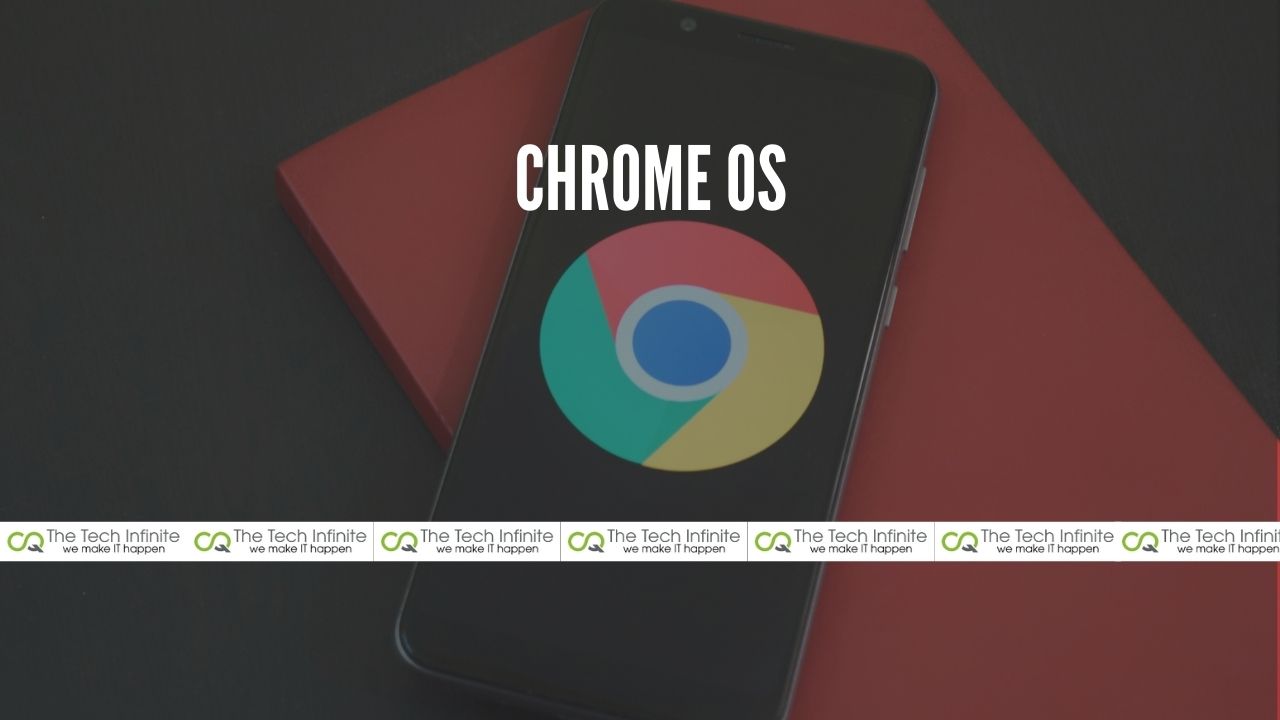Chrome OS is usually used in Chromebooks. Chromebooks are basically laptops that run on Android OS. They can be pretty handy to use if you are annoyed with your smartphone’s small screen. You can run almost any app you run on your smartphone using this OS. Now let’s see how to install chrome OS on your PC or laptop.
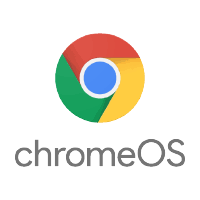
STEP 1
Visit the website neverware.com and download files for the installation of Chrome OS. Be sure to choose 34-bit or 64-bit before starting to download. If you have an older pc then choose a 32-bit download.
STEP 2
Visit the Chrome web store and then install the Chromebook utility tool. Add an extension for the same on your Google Chrome.
STEP 3
Use a external storage like an external 8GB or 16GB USB stick to download the new OS.
STEP 4
The downloaded file from step one will be automatically added to the home screen. After the completion of the download left click on the file and click “EXTRACT FILE”. After the extraction process, another file will appear on the home screen.
STEP 5
Now open the Chrome utility tool extension which was installed earlier. You will notice a small gear button on the top right side of the page. Click it and after that three options will appear. In those three options choose “Use local storage”. After that, you will have to select the extracted file.
STEP 6
Then choose your external storage device and click on continue. After that, another window will appear. Choose to install now. This process takes a long time usually 30 to 40 minutes. Click done after the transfer is done.
STEP 7
Open the BIOS menu on your PC or Laptop and make sure that the Pendrive is connected. After entering your boot menu, locate your external storage and press enter. The OS will be installed in a few minutes.